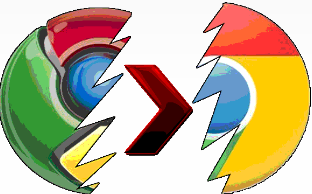 How to add Chrome’s speech recognition in Moodle. Have you ever wanted to add speech recognition to your Moodle website? Now you can.
How to add Chrome’s speech recognition in Moodle. Have you ever wanted to add speech recognition to your Moodle website? Now you can.
I’m an ESL teacher, and giving my students feedback on pronunciation is tricky because of the size of my classes and the time involved in giving individualized instruction. However, today I learned a simple way to give my students feedback on their pronunciation errors automatically, using Chrome’s speech recognition. Here’s how.
- The first thing you’ll need to know is that this only works with Chrome.
- The next thing is that if you want Chrome to recognize your students’ speech as English speech, you should set your course to English on the settings page of the administration menu.
- From there, turn editing on and select “compose a webpage” from the “add a resource” dropdown menu.
- Next, switch to the HTML editor by clicking on the <> symbol on the text area tool ribbon.
- Then add the code below.
<form method=”get”
action=””> <input type=”text” name=”q” size=”75″
x-webkit-speech /></form>
- In my case, I want students to practice their pronunciation, so I have to add a pronunciation challenge like the following: “Plug in your microphone, click on the microphone icon in the textbox above, and say the following, He never notices the dishes or I started it and then it happened again or All eyes were on the ice or This and that, these and those.
- Click “Save and display”, and there you have it: pronunciation feedback using speech recognition.
Please, let me know if there are any other good reasons you can think of for adding speech recognition to your Moodle course.
Nicholas Walker
ESL Teacher
College Montmorency & College Ahuntsic
Hits: 1393
